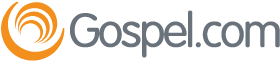Adding Links
At the bottom of each Gospel.com Topic page you'll find a Javascript snippet.
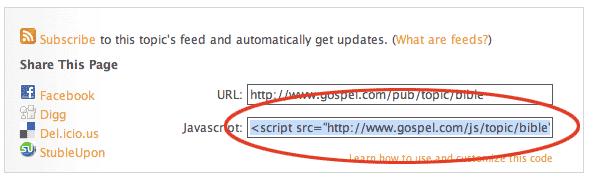
Copy-and-paste this snippet into your own web page where you want the links to show up. You're done!
Customizing the links
We do offer a few customizations:
1. Customize the number of links
You can customize the number of links show -- between 1 and 10 -- by adding a count parameter to the end of the src attribute :
<script src="/js/topic/bible?count=2" type="text/javascript"></script>
The default number of links is 5.
2. Customize how links work
You can change this behavior by adding the new_window parameter to the end of the src attribute :
<script src="/js/topic/bible?new_window=no" type="text/javascript"></script>
By default links open up in a new window. Setting new_window to no will open in the existing window.
3. Customize how links look
You can customize how the links look by using Cascading Stylesheets, or CSS. Explaining how CSS works is beyond the scope of this tutorial, but trust us: it's really not that hard. Here's some good links to get you started :
Here is a sample of the HTML that the Javascript snippet places on your site :
<div class="gospeldotcomlinks" id="topic-[name]">
<ul>
<li>
<span class="headline"><a href="[link]">[headline]</a></span>
<div class="description">[description]</div>
</li>
<li>
<span class="headline"><a href="[link]">[headline]</a></span>
<div class="description">[description]</div>
</li>
</ul>
<div class="creditfooter">
<a href="_blank" href="/>Links provided by Gospel.com</a>
</div>
</div>